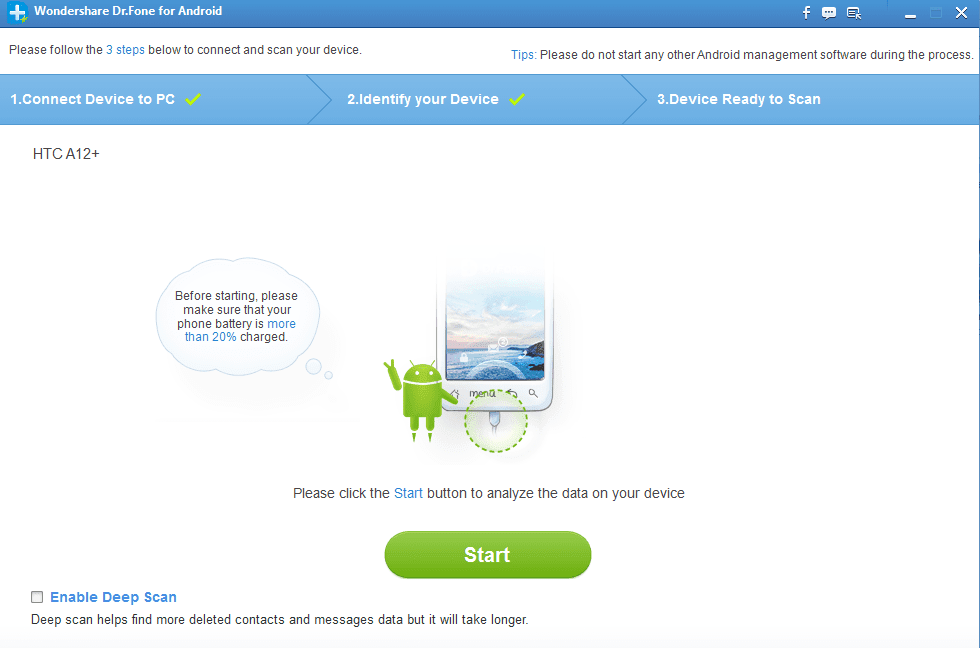There are many scenarios in which we might want to recover a file that previously rested on our Android device until we decided that it was not worth keeping or deleted it accidentally. When such an instance happens with files on our PC, there are hordes of programs that can help us recover our crucial files, but when it comes to Android, we really feel a dearth of the options we have.
Dr. Fone for Android is ones of the few Android Data Recovery softwares that let you get back any data that you might have accidentally (or intentionally) deleted off your device. And it does a fair job at doing that.
First of all, we need to understand how softwares that Undelete files actually work. When we delete a file, it doesn't actually gets deleted unless the system calculates that the space it has been taking needs to be freed up. So, the chances of you being able to successfully recover a file depends on whether the OS decided to overwrite it with some new file or not. Make sure that you don't perform any write operation on your phone (like copying/downloading some new file to the device) to enhance your chances of recovering a file.
Dr. Fone for Android is ones of the few Android Data Recovery softwares that let you get back any data that you might have accidentally (or intentionally) deleted off your device. And it does a fair job at doing that.
First of all, we need to understand how softwares that Undelete files actually work. When we delete a file, it doesn't actually gets deleted unless the system calculates that the space it has been taking needs to be freed up. So, the chances of you being able to successfully recover a file depends on whether the OS decided to overwrite it with some new file or not. Make sure that you don't perform any write operation on your phone (like copying/downloading some new file to the device) to enhance your chances of recovering a file.
How to use Dr. Fone for Android to recover files:
- A free trial setup of Dr. Fone can be downloaded from here. Once the download completes, installation of the software is no rocket science.
- When installation completes, launch Dr. Fone for Android, all you need to do is connect your phone to the PC using a USB cable. When Dr. Fone detects the device, hit the Start button to kick start the scanning process.
Note 1: You need to enable USB Debugging on your Android device first, to let the Windows application talk to your device. How you can do so depends upon what Android version your device is running. If you are on Android 2.3 or below, go to Settings > Applications > Development and tick USB Debugging. On Android 4.0-4.1, go to Settings > Developer Options and enable USB Debugging from there. If you are instead running on Android 4.2 or above, you will need to unlock the Developer options first. To do that, go to Settings > About Phone and tap on the Build Number seven times (or more). Then proceed to Settings > Developer Options >USB Debugging.
Note 2: On the screen where the Start scan button is present, a checkbox at the bottom left allows you to enable Deep Scan, which will throw more results as compared to normal scanning. But this method is bound to take a lot of time. So, make your judgement call accordingly. - A progress bar at the top shows you what percentage of scanning has been completed. You can see what files Dr. Fone has found even when the scan is ongoing (and stop the scan if you can already see what you were looking for). The deleted files are automagically organized into neat categories namely: Contacts, Messaging, Gallery, Videos, Audio and Documents. Dr. Fone for Android has support for over 550 different file formats.
- Tick the checkboxes against the files you want to restore. You can preview contacts, messages and pictures even before you restore them. You can tick a completely category on or off from the index view on the left. Hit the big blue Recover button when you are done selecting. Once the restoration completes, the location you chose to recover the files to will automatically open up (unless you turned this option off in settings).
- The files that are restored can be copied to your Android device manually except for contacts and messages. Contacts can be restored in your device by copying the VCard.vcf file to your device's root folder (i.e. outside any folder), going to the Contacts app and then selecting Import/Export from menu. There is no manual way to restore the messages (none that I know of). If all this seems too messy to you, Wondershare has another software, called MobileGo for Android, to restore your recovered data to your device. We shall be testing MobileGo for Android pretty shortly, so hold on to hear our views on that.
So, does this actually work in real life?
I gave this program a spin with my Karbonn device. The results that appeared up included long foregone files and almost every file I intentionally deleted. Restoring the files however was another thing. Almost every file that were restored worked normally except for some videos. And I don't really blame Dr. Fone for that. I had HD videos on my device which were deleted long ago and as my sd card has been rewritten plenty of times since then, I can't really expect to have them back. The videos I had just deleted to check whether they come back worked fine.
No Data Recovery software can restore files which have been overwritten, so no wonders Dr. Fone doesn't do that too. Nitpicking aside, Dr. Fone for Android is your best bet on getting a deleted file back from your Android device. The software provides a user friendly interface, lets you choose which files you need to restore and even organizes the ones you restore.
The fact that it worked with a little known Karbonn device proves that this software can work on a wide variety of smartphones regardless of their brand or the Android version they are running.
Conclusion:
Worth a shot if you are desperate to get a deleted file back. Try out the trial version first to make sure that Dr. Fone is working for your device. Please download it from here.