Xposed framework, developed by XDA Recognized Developer rovo89, is a fantastic tool for both developers and users which allows them to modify their phone's ROM without having to decompile and recompile any apk or flashing any file from recovery.
Some other noticeable advantages of the Xposed framework include:
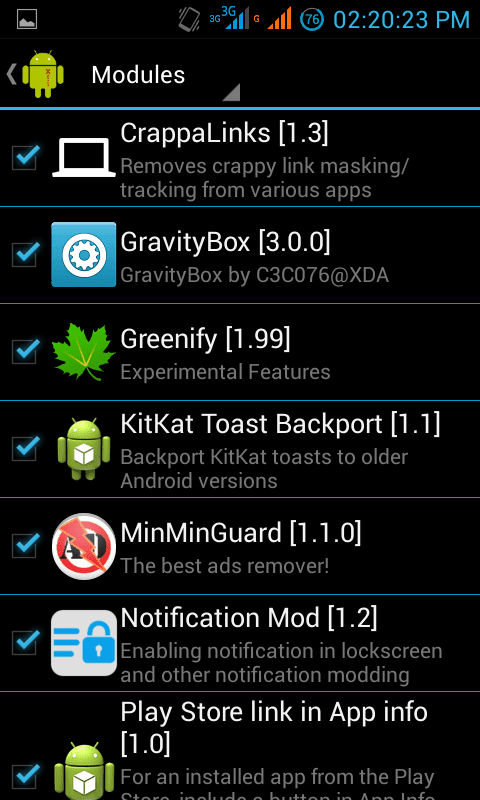
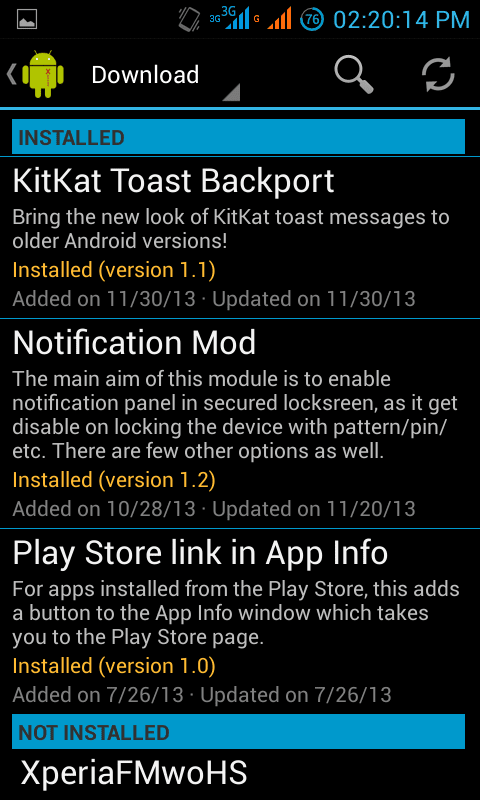
Some other noticeable advantages of the Xposed framework include:
- Can be enabled and disabled easily - in case you face any problems with your ROM
- Works across different Android versions and varied Android devices
- Works for both odexed and deodexed ROMs
- Downloading, enabling and disabling individual (or a bunch of) modules is a breeze with the Xposed Installer
Don't worry if you couldn't understand any point in the advantages listed above. You probably won't care as getting started with Xposed Framework is a really easy task. According to stats available on official xposed website, Xposed Installer has already been downloaded over 4.112 million times!
 |
| Xposed Installer Framework Screen |
How to Install Xposed Installer on any Android device:
As you might have guessed by now, Xposed Installer requires your phone to be rooted. Also, the developer recommends you to not use this framework if you are using heavily modded custom ROMs like AOKP, Cyanogenmod, Paranoid and other similar ones. If you satisfy both these conditions, then proceed ahead.
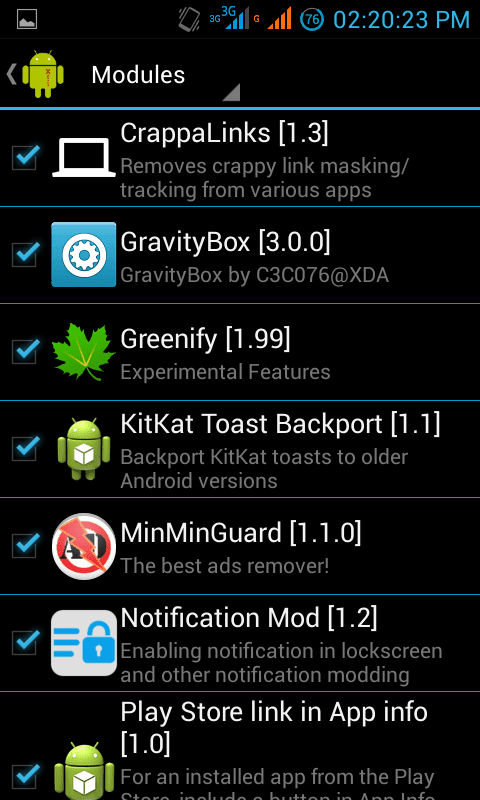
- Download the latest version of Xposed Installer from here.
- Transfer the file to appropriate location on your phone's storage.
- Using any file manager, install the apk file you downloaded in step 1.
Note: Though the fact that your phone is rooted implies that you are an advanced user, if you haven't already enabled installation of apps from unknown sources, do so from the window that opens when you try to install the apk. - Once installed, open Xposed Installer and go to Framework option and select Install/Update.
That's all you need to get started with Xposed Installer. Though you've installed Xposed installer, you won't yet see any difference in your phone till you jump into the world of Xposed Modules. Let's get started with Xposed Modules.
Getting started with Xposed Modules:
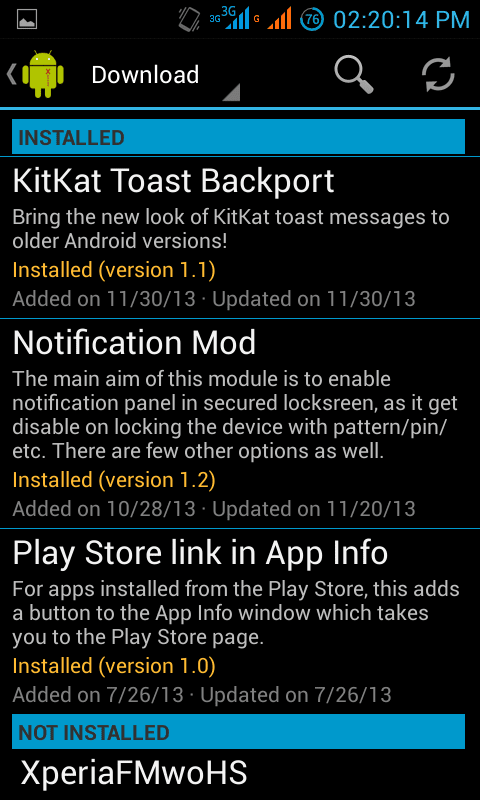
- Open Xposed Installer and go to Download option. Tap on any Xposed module that interests you, press the Download button and install it once the download completes.
- Upon installation, don't open the installed module just yet (that is, if the option to open is present).
- Instead, go to Modules option in Xposed Installer and tick the checkbox against the module you just installed. Once you do that, reboot your phone and then try out the Xposed module you just installed. Some of the modules don't have a UI and won't even show in your App Drawer, they will just do their intended work without you needing to do anything else.
- You can install several modules at once, activate them all at once in Modules option and then reboot your device just once to activate them all.
If any of the modules you install gets you into bootloop, you can boot into safemode by pressing any of your hardware buttons five times within a span of five seconds during startup. If I were you, I would start pressing a particular key (probably the volume rocker) violently when the boot logo starts appearing till a long vibration confirms that the Xposed Installer has been disabled.


